WiFi doesn't have valid ip configuration
Quick Fix for WiFi doesn’t have a Valid IP Configuration Error in Windows 10
WiFi Doesn’t have a valid IP configuration error is a rather annoying problem that is bound to happen at inopportune times.
Most people face this message in the middle of their internet surfing activities or as soon as they try to log in their computer.
There can be many factors to why this error occurs, before trying to contact your official internet provider in a panic. You should try out some of the fixes that will be listed in this article below. Who knows? You might be able to just find the solution to that immensely annoying problem.
Table of Contents
Solution 1: Update Drivers
Solution 2: Rollback Drivers
Solution 3: Uninstall Drivers
Solution 4: Disable or Uninstall Antivirus
Solution 5: Reset Windows Firewall Settings
Solution 6: Release and Renew IP Address
Solution 7: Manually entering the IP Information
Solution 1: Update Drivers
Before doing anything, check to see if you have updated your Ethernet or any other networks drivers or not.
Hold Windows Key and press X
Click on Device Manager in the following list that appears
Locate Network Adapters and expand it or double click.
Right click on your respective wireless adapter driver
Click on Update Driver
Select Search automatically for updated driver software. Your Windows will check for the latest update for the adapter if anything available it will automatically download and install it.
Check if the WiFi Doesn’t have a valid IP configuration error has been resolved after this, if not. Proceed to the next step.
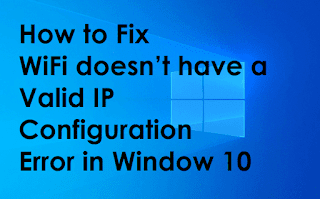
Comments
Post a Comment